GameChanger App
Practice Scorekeeping
Practice Scorekeeping – GameChanger (zendesk.com)
Want to try out keeping score before the 1st big game? GameChanger offers scorekeepers the ability to practice scoring a game for Baseball. You can watch a video tutorial on this feature here.
You can practice scorekeeping in two different ways:
From the GameChanger Login Page
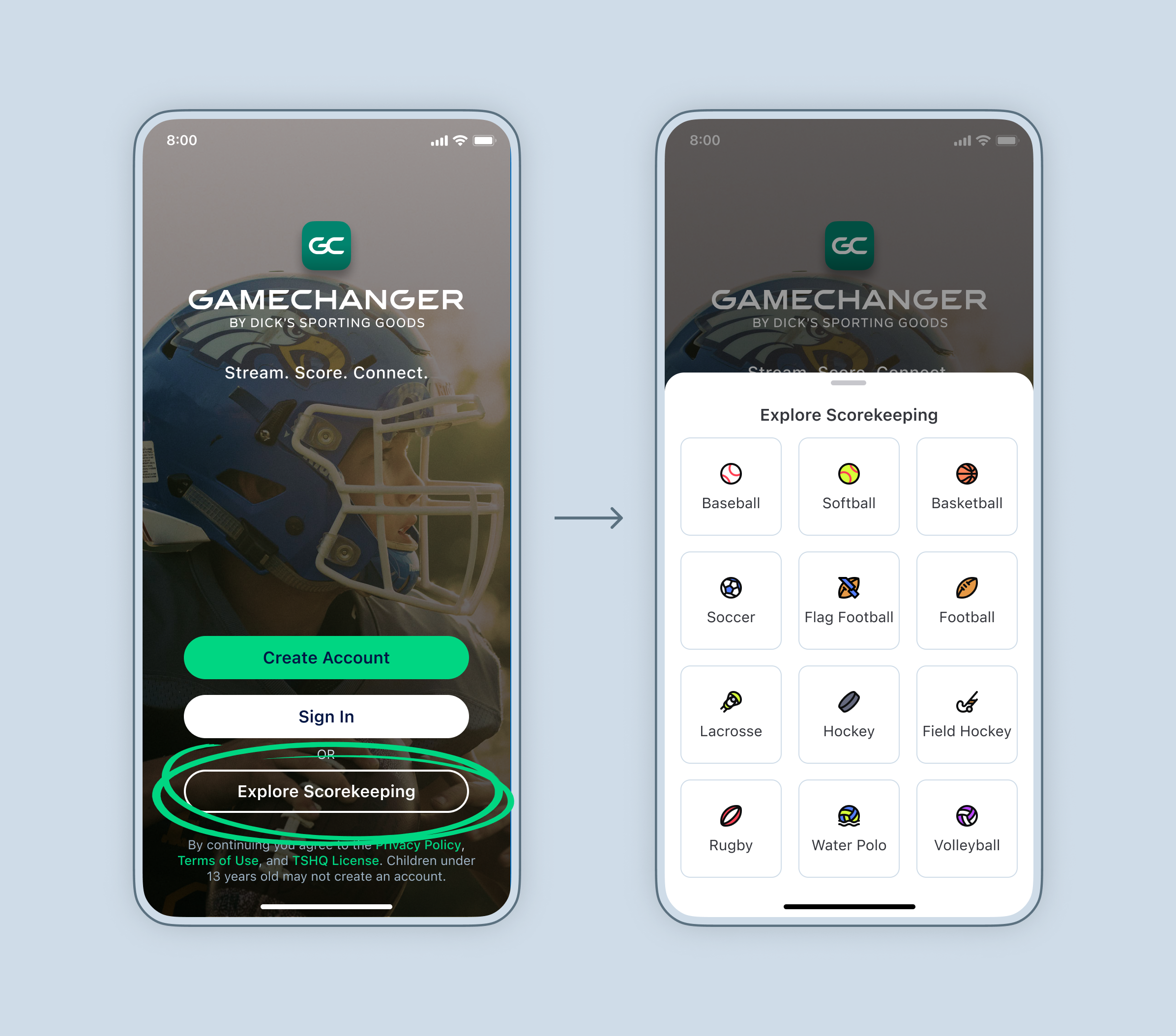
- Select Explore Scorekeeping.
- Select your sport.
- You will be taken to a practice game to familiarize yourself with the app, or you can test specific game situations.
- When you are done:
- iOS - tap Menu - Exit Current Game
- Android - tap Three Dots - Game Over
- You will then be taken back to the GameChanger login screen.
From Your Team's Page (Team Staff Only)
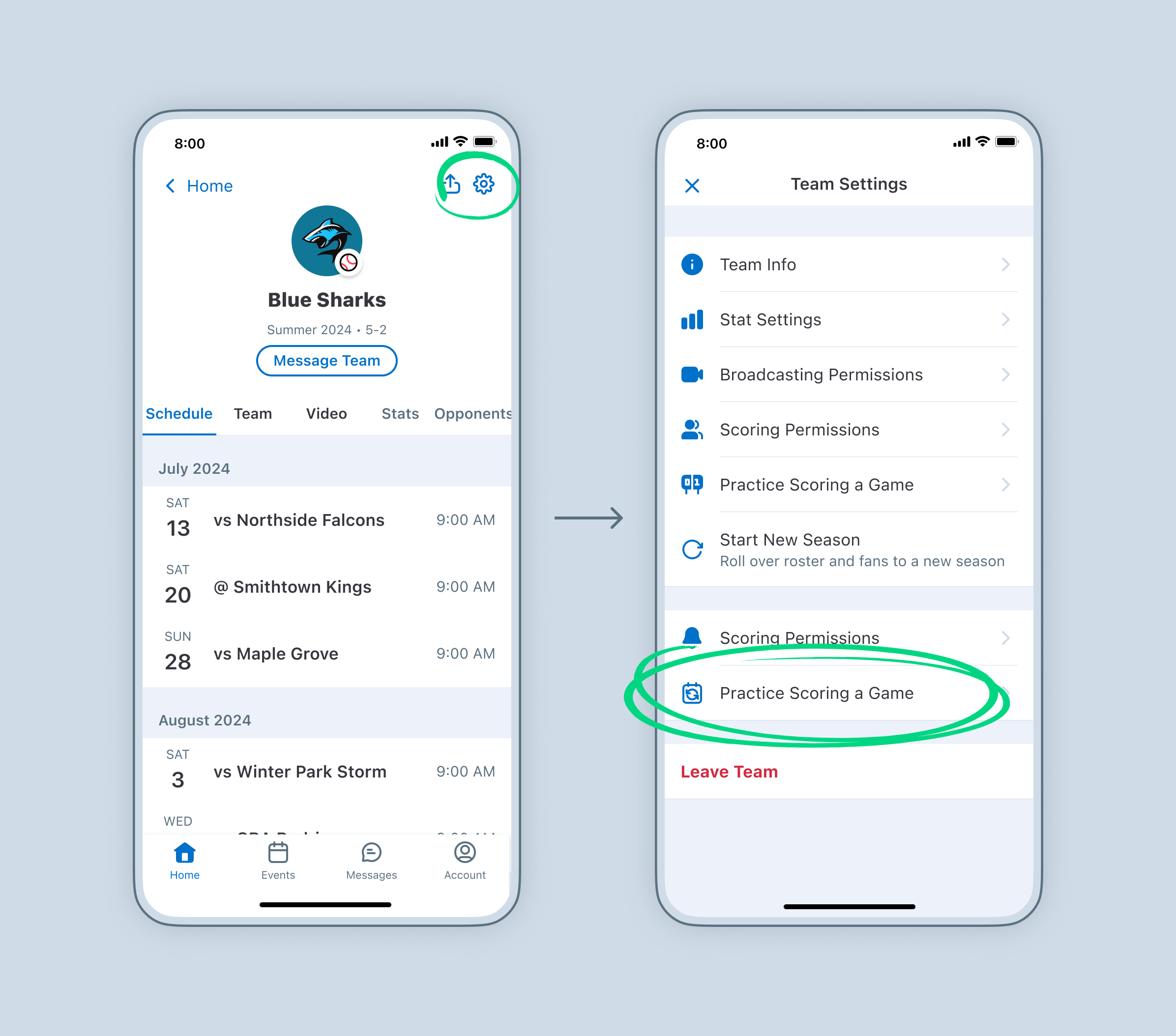
- Tap on the Team Settings (Gear) icon in the top right.
- Select Practice Scoring a Game.
- You will enter scorekeeping mode for your team’s sport. Don’t worry, the scores won’t be recorded for your team.
- When you are done:
- iOS - tap Menu - Exit Current Game
- Android - tap Three Dots - Game Over
- Select Game Over.
- You will be taken back to your team’s page.
Check out GameChanger University for more video tutorials.
Finalizing Games
Finalizing Games – GameChanger (zendesk.com)
Finalizing Your Game
Once you have reached the end of your game you will be notified (triggered by your innings/game setting which can be changed in the Settings option under the Game Menu).
You will be instructed to go to the Game Menu and tap the Game Over option if this is, in fact, the end of the game.
If the game was scored offline be sure to re-open the application and sign in to your account once you have re-entered a location with an Internet connection (WiFi/4G).
Pitching Decisions
Upon selecting Game Over you will be given the option to assign pitching decisions for the game, if applicable. However, pitching decisions may also be assigned through the post-game box score.
Unfinished Games
If you have a game on your team's schedule that is listed as unfinished, you can open the game in the app and finalize it using the above instructions.
 Post-Game Box Score
Post-Game Box Score
After a game has been finalized the post-game box score will be available for review in the app. To view it, select the game from the Events tab or individual team Schedule tab, then choose the Box Score option.
 Resuming a Finalized Game
Resuming a Finalized Game
If you finalize a game and wish to either resume scoring or correct a scoring play through the app, you may always re-enter a previously finalized game.
Please follow the steps outlined below to do so:
1) Open the app from the same device and the same admin account on which the game was originally scored.
2) Find the game under your team schedule or in the Events tab.
3) Select the game and choose Resume Scoring.
4) You will be taken to the point in the game where it was previously finalized.
IMPORTANT: Once you finalize a game, a Recap Story is produced. This Recap Story will not update any additional plays you score after the initial finalization. If you are finalizing a game, which you know you will likely resume scoring at a later point in time, we advise you to choose the option Exit Game rather than End Game. You may create and score additional games before you resume scoring again.